10 Xero Tips and Tricks - Our favourite Xero hacks
Are you trying to get the most out of Xero, the cloud accounting software? This post is just for you! We have gathered together our top 10 favourite Xero hacks and tips that are sure to make managing personal finances or a small business easier.
These tricks range from understanding best-practice workflow processes to using tech features that save time and increase efficiency and accuracy. Say goodbye to frustrating and time-consuming processes and hello to a better way to streamline your Xero experience.
1. View Multiple Pages with Just a Few Clicks
Viewing multiple pages in Xero has never been easier. Quickly flip between bills, reports, and bank statements by opening a link in a new tab.
If you would like to view multiple pages in Xero:
To open a link in a new tab on a PC, right-click on a link and select “Open a new Tab”
To open a link in a new tab on a Mac, hold down the Command key and click on the link.
Don’t use tabs to view multiple Xero organisations.
2. Retrieve Deleted or Voided Bills in No Time
You accidentally deleted a bill or voided a transaction, and now you need to retrieve the information? No problem! Follow these simple steps:
In the “Business” menu, select “Bills to pay”
Click “Search”
For “Type”, select “All including deleted & voided”
Add other search criteria to find a specific bill, then click “Search” to retrieve that lost information.
3. Set up Repeating Invoices to Save Time
Tired of manually entering invoices every month for the same set of clients? Set up repeating invoices in Xero and save time on a recurring basis. Simply set up a template, and Xero will automatically create the transaction according to the frequency and status you choose.
4. Set Tax Rates for Specific Customers or Suppliers
Setting up a tax rate for a customer or supplier can help streamline data input and decrease the chances of mistakes. Always use a specific tax rate on invoices or bills for a particular customer or supplier: edit their contact details and set the rate. This overrides the default tax rate set for the account, but you can change this when creating the transaction.
5. Keep Track of Payment Summariest
Balancing Xero accounts and ensuring all incoming and outgoing payments are in the system can be a challenge. Under the “Activity” tab of the contact list, you can view a list of invoices and a record of all transactions to or from that contact.
6. Customize Report Layout
Reports can sometimes be complicated to understand. Customize the default layout↗ of some reports to create one that suits you best. Then, apply the layout to other organizations in Xero or set it as the default for all users in your organization.
7. Use Xero's Inbuilt Calculator for Quick Calculation
Xero is the game-changer of accounting software, with an intuitive interface that saves countless hours of number crunching. And Xero's inbuilt calculator is a game-changer of its own. Available in transactions' “Quantity,” “Unit Price,” and “Disc %” sections and in manual journals' “Debit” and “Credit” sections, the calculator allows for easy and accurate calculations that save precious time.
The basic functions you can use include:
Add +
Subtract -
Multiply *
Divide /
Group ( )
8. Easily Upload Invoices and Bills Directly to Xero with Hubdoc
Sorting through piles of paper and manually inputting data can be daunting for any business owner. Hubdoc simplifies the process by allowing you to easily upload your invoices and bills directly to Xero. The best part? Hubdoc automatically extracts key data from the documents, making it easy to reconcile your accounts with just a few clicks. Say goodbye to headaches associated with managing invoices and bills, and say hello to streamlined bookkeeping with Hubdoc and Xero!
Say goodbye to frustrating accounting processes and say hello to simplified, efficient, and accurate bookkeeping. Xero and its hacks and tips are here to make managing your finances much easier.
9. Automate Your Data Entry by Connecting Xero to your Bank Accounts for Easy Reconciliation
Say goodbye to tedious data entry! Connecting your Xero account to your bank accounts allows you to easily reconcile your finances with just a few clicks. No more manual data entry, no more mistakes - just seamless integration and automated data syncing. Plus, with Xero’s user-friendly interface, you’ll love how easy it is to manage your finances in one place. Thanks to Xero's automation features, get ready to enjoy more free time and less financial stress.
10. Keyboard Shortcuts and Hotkeys
Did you know Xero also has keyboard shortcuts and hotkeys built into the app? Learning some shortcuts and key combinations can save you a lot of time navigating through menus and help you find what you’re looking for much faster.
It’s worth mentioning that the navigational keyboard shortcuts work from any screen in Xero, except for the fixed assets, expenses, reporting and projects tabs.
To execute a shortcut command, first type the forward slash key (/) followed by a corresponding shortcut key and press enter.
All Screens and dashboard
A – All bank accounts
B – All bills
C – All contacts
D – Dashboard
F – File Library
I – All invoices
P – All purchase orders
Q – All quotes
R – All reports
S – Organization settings
‘Add new’ screens
B – Add new bill
C – Add new contact
I – Add new invoice
P – Add new purchase order
Q – Add new quote
Taking charge of finances and gaining maximum value from Xero doesn’t have to be a struggle. Our top 10 tips and hacks can help you take control of your business or personal budgets using common-sense solutions. The bottom line is that when it comes to finding smart, reliable ways to manage your money, Xero will help get you ahead - but only if you know how best to use it. So whether you need to automate processes and save time, get a better overview of profit performance or track stock levels more easily, there are lots of amazing benefits waiting for those who choose to try out the tips we’ve highlighted. Feel free to contact our friendly team at HiThrive if you have any questions about Xero - we’d be more than happy to help!